Ordering tickets online is a matter of answering some basic questions: WHAT event, HOW MANY tickets, WHO is buying them, WHERE to send them, and HOW you will pay for them. You would be asked those same questions if you called on the phone or walked up to the ticket window. So if you think about it, it's really quite simple.
Nonetheless, there are some who are a little intimidated by all this fancy computer stuff, so we have prepared some sample screens to walk you through the entire process.
Click on a heading from the list below to reveal the information for that topic.
{slider title="Choose an Event" class="icon" open="false"}
Choose an Event
Click on EVENTS LIST on the main menu to list the events that are available for purchase.
CHOOSE AN EVENT by clicking on MORE INFORMATION in the event listing.
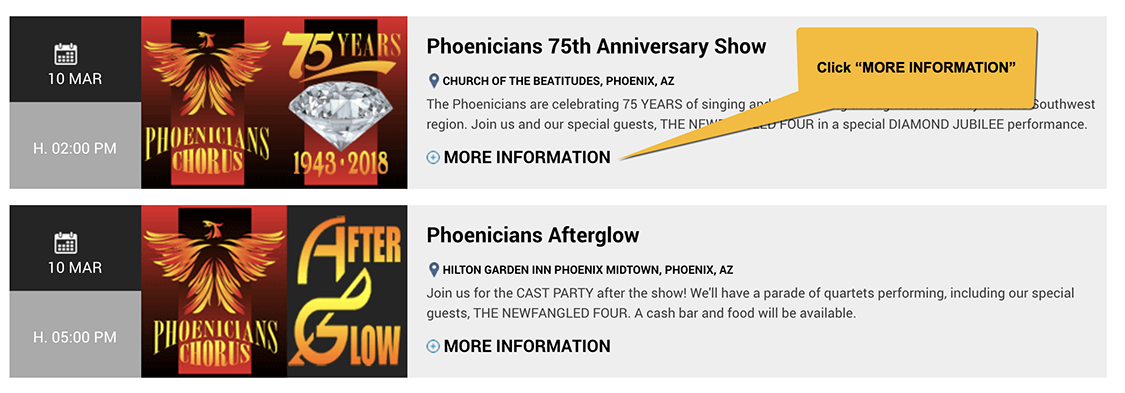
{slider title="Review the event information" class="icon"}
Review the Event Information
Click on the various tabs to read more information about the event. Scroll down to continue.
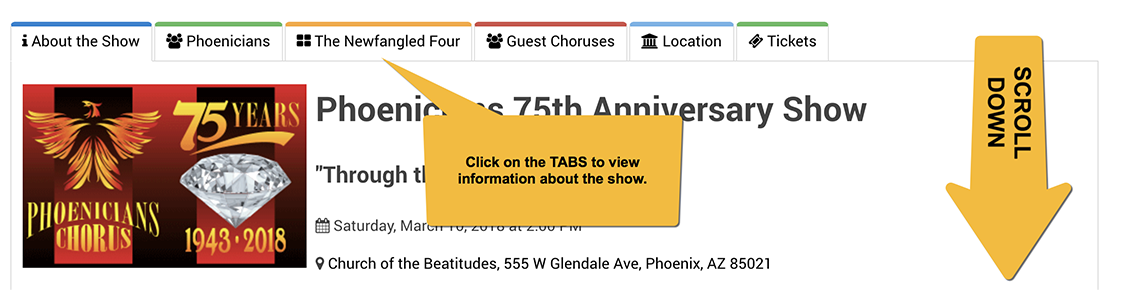
{slider title="Sign In or Sign Up to purchase your tickets" class="icon"}
Sign In or Sign Up to purchase your tickets
After you have read the information about the event, scroll down and click Sign in or Sign Up to make a servation.
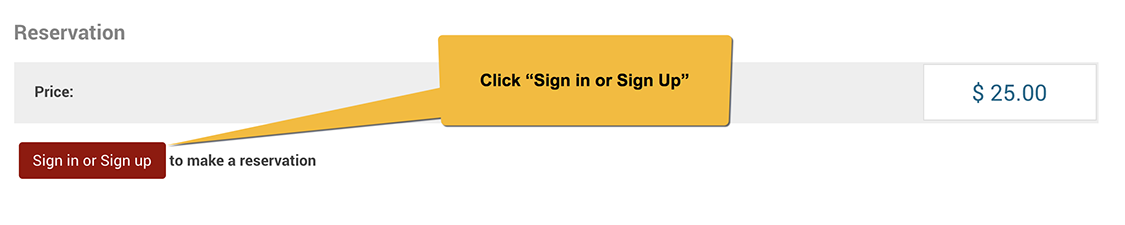
If this is the FIRST TIME you have ordered tickets with us, use the panel on the LEFT to "Sign Up" for an account on our Box Office website.
If you have ordered tickets with us before, use the panel on the RIGHT to "Login" to your account.
Choose the tab below that is appropriate for your situation to see the sample screen and instructions.
{tab title=" FIRST-TIME CUSTOMER: Sign up for an account" class="red"}
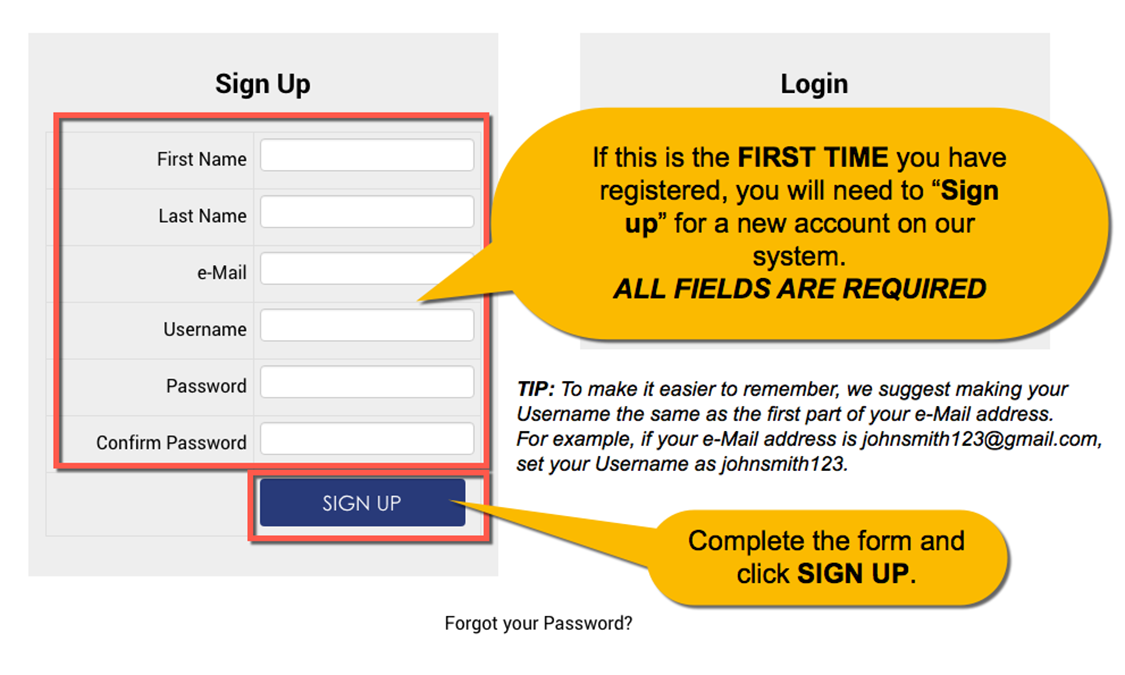
{tab title=" RETURNING CUSTOMER: Login to your account" class="blue"}
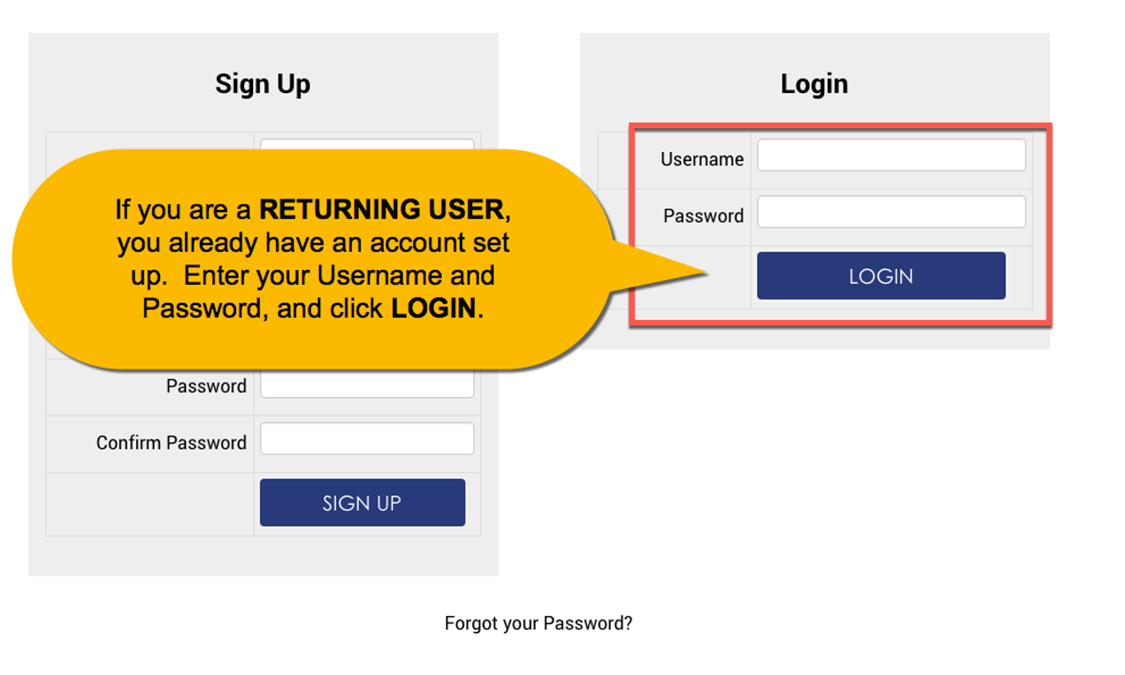
{/tabs}
{slider title="Order your Tickets" class="icon"}
Order your Tickets
Enter the NUMBER OF TICKETS you want to order, and click BOOK NOW.
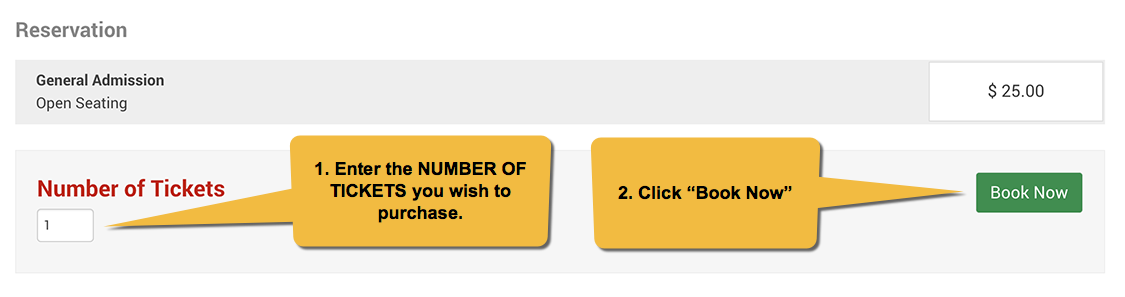
{slider title="Verify your order" class="icon"}
Verify your order
We are building your order. Please verify that the NUMBER OF TICKETS and the TOTAL PRICE are correct.
Scroll down to the section for entering the purchaser information.
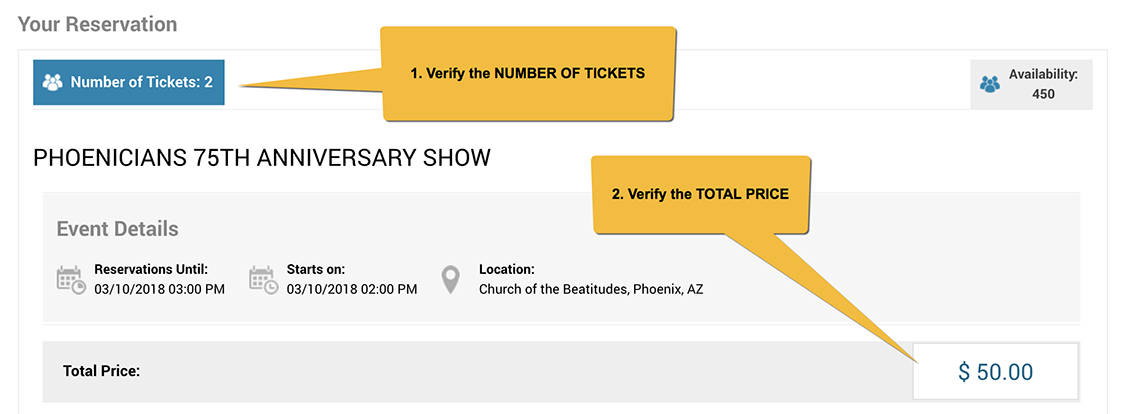
{slider title="Enter Purchaser Information" class="icon"}
Enter Purchaser Information
Scroll down and enter the Purchaser information. We need your email address so we can send your eTickets, and your phone number in case there is a problem and we need to reach you.
IMPORTANT: Check the box to accept or terms of service. If you would like to read the terms, click on "Terms of Service" before proceeding.
Please choose how you heard about our show. This helps our marketing team continue to improve getting the word out about our shows!
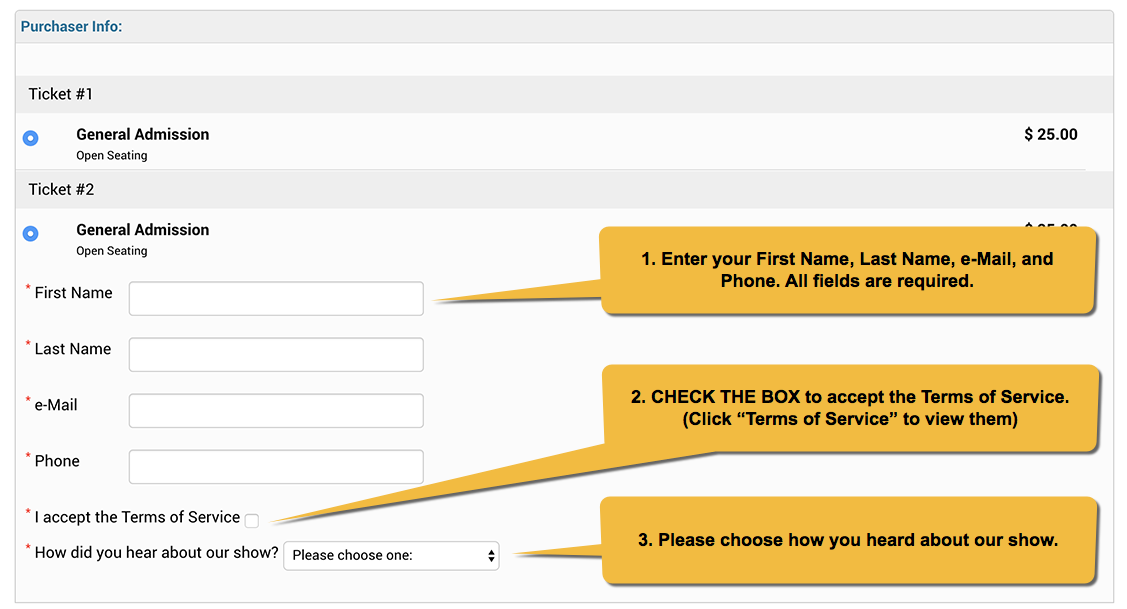
{slider title="Confirm your order" class="icon"}
Confirm your order
You can ignore the payment method, as there is only one option. Verify your order total and click Confirm and make Your Payment.
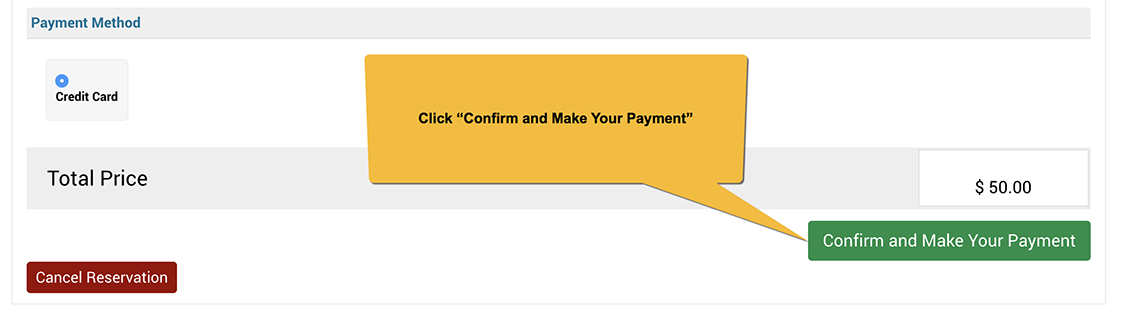
{slider title="Make your payment" class="icon"}
Make your payment
Your ticket ortder has been placed, but it is still PENDING until you make your payment. Scroll down and click Pay with Credit Card.

{slider title="Enter your Credit Card Information" class="icon"}
Enter your Credit Card Information
A SECURED window will appear for you to enter your credit card information.
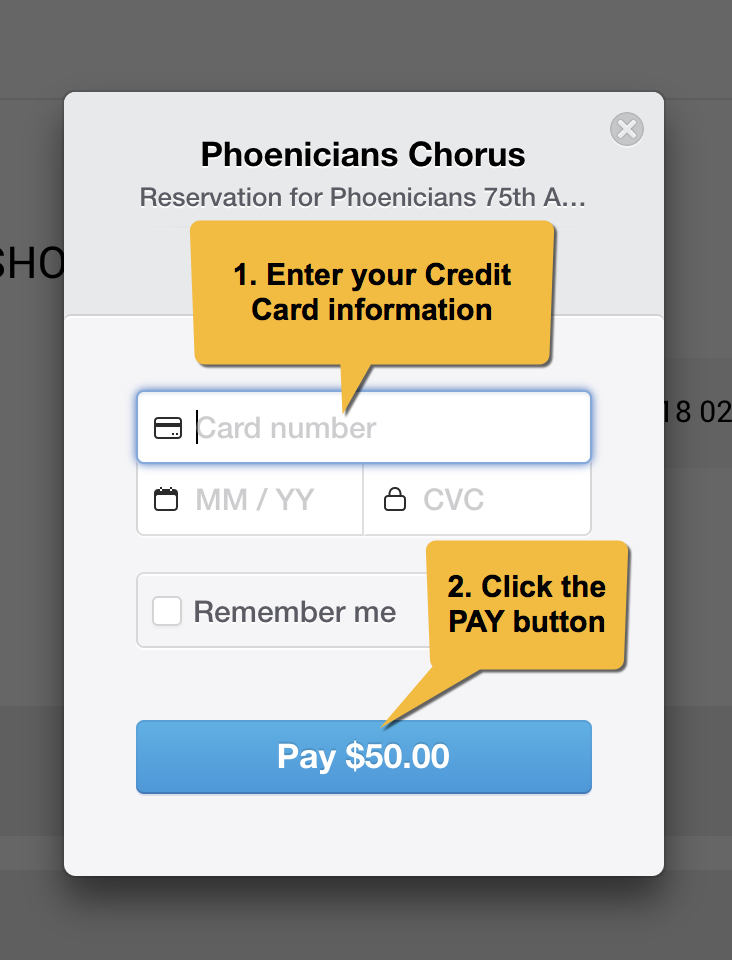
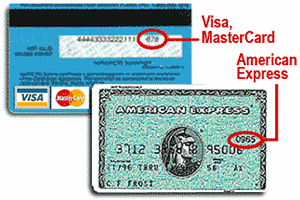 The CVC Number on your credit card or debit card is a 3 digit number located near the signiture panel on the back your VISA®, MasterCard® and Discover® branded credit and debit cards. On your American Express® branded credit or debit card it is a 4 digit numeric code located on the front panel.
The CVC Number on your credit card or debit card is a 3 digit number located near the signiture panel on the back your VISA®, MasterCard® and Discover® branded credit and debit cards. On your American Express® branded credit or debit card it is a 4 digit numeric code located on the front panel.
Note: This window is in direct communication with the payment processor through a secured link. WE DO NOT SAVE ANY OF YOUR CREDIT CARD INFORMATION!
{slider title="Download your eTickets" class="icon"}
Download your eTickets
Your ticket order is CONFIRMED and we we send you an email with your eTickets attached. You may also download and print there here by clicking Download PDF.
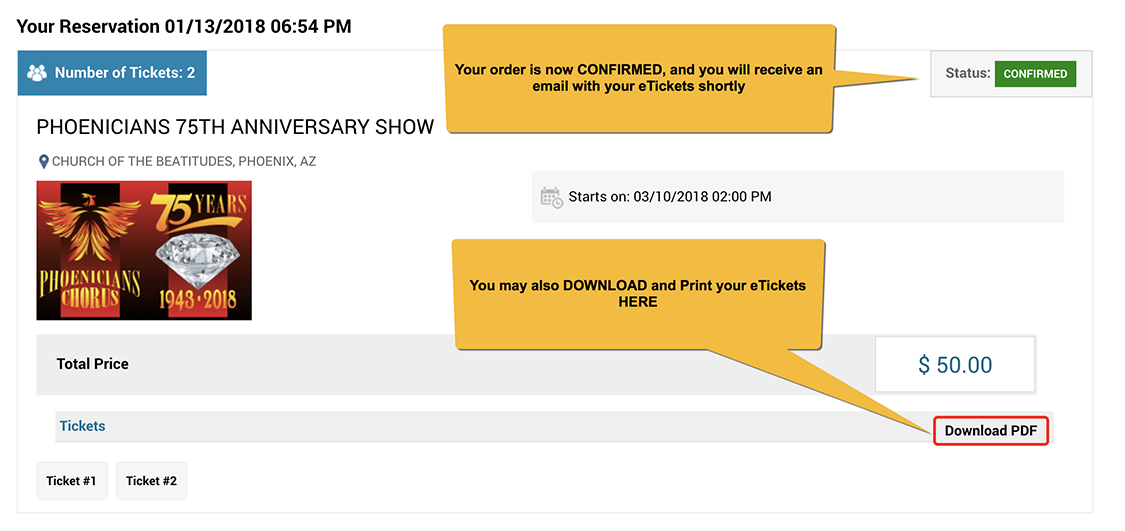
{slider title="Log out of your account" class="icon"}
Log out of your account
THANK YOU FOR YOUR PURCHASE!
Your order is now complete, and you may now LOGOUT of your account.

{/sliders}